
Your Guide To Gauges And Gizmos
Speedometer
This shows your current speed. It is not an airspeed indicator like a true aircraft instrument, but instead measures changes in your GPS-reported position over time. This will show your speed in miles per hour, knots per hour, kilometers per hour, or as a Mach value (with Mach 1 being the speed of sound at your current altitude). You can also set the range of the instrument to best show your expected range of speeds: ground vehicles, slow planes, fast planes, etc. These can be set in the Units setting and Speedometer Range setting under Preferences. The colors on a true aircraft airspeed indicator are “v-speeds” – important airspeed values for flight envelope and performance ranges for an aircraft. These "v-speeds" are meaningless in FlightPanel, so please, do not use them to fly an actual aircraft. Artificial Horizon
The artificial horizon shows roll and pitch orientation. On the Android platform, this is determined by the accelerometer sensor, but a true aircraft instrument uses gyroscopes. Accelerometers work by measuring acceleration forces (including gravity), while a gyroscope maintains a fixed orientation independent of its surroundings through gyroscopic momentum. This makes the FlightPanel instrument less accurate, especially when encountering lateral or unusual G-forces. Magnetic Compass
The magnetic compass shows the phone’s orientation towards magnetic north. This is determined by Android’s magnetic field sensor and is subject to interference from magnets, motors, electrified coils, etc. Values are given in tens of degrees clockwise from north. For example, "24" would be read as "240 degrees" (west-south-west). Bearing
The heading or bearing indicator shows your direction of travel as indicated by the latest GPS information. A true aircraft heading indicator uses a gyroscope to maintain an independent positional reference. Your heading is usually close to the magnetic compass, but can be completely different in certain circumstances -- for example, if you are moving sideways or backwards. If the GPS positional updates cannot determine your movement bearing, it will default to match the magnetic compass. Like the magnetic compass, the values are in tens of degrees, with the nose of the airplane icon pointing to your current bearing.
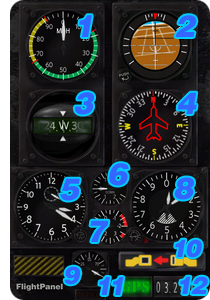
1 - Speedometer
2 - Artificial Horizon
3 - Magnetic Compass
4 - Bearing
5 - Clock
6 - Rate Of Climb
7 - G-Force
8 - Altimeter
9 - Fuel Meter (Battery)
10 - Seatbelt Indicator
11 - GPS
12 - Date
Clock
This shows the current time as an analog clock, with a small second hand moving in the upper half. Rate of Climb
This shows your rate of change in altitude, represented in 1000s per minute (either feet or meters). It can be positive (ascent or climbing) or negative (descent or diving). It is only as accurate as the altitude information provided by the GPS. Fluctuations and errors in GPS-reported altitude can cause this instrument to jump around. G-Force Meter
This shows the strength of the vertical G-forces the phone is experiencing, as measured by the accelerometer sensors. At rest, it reads 1.0 G, which is the force of Earth’s gravity. When weightless, it displays 0 G. Altimeter
This shows your current altitude as given by the latest GPS position update. Accuracy is totally reliant on the quality of your GPS position updates, which are not as accurate with altitude as they are with horizontal position information. True aircraft altimeters use atmospheric pressure or radar to measure altitude. This instrument will show your height in feet or meters, depending on the Units setting in Preferences. The altimeter is read like a clock, with a shorter, slower moving hand indicating 1000s and longer, fast moving hand indicating 100s. There is also a rotating cut-out circle in the center which represents 10,000s. When less than 5000, you will see a striped area on the bottom half of the instrument, which serves as a warning to pilots that they are near the ground. Fuel Meter (Battery)
This shows the phone’s battery charge level, from 0 to 100%. If the phone is currently charging the battery, the orange “REFUEL” indicator will be lit. If the battery is fully charged, this will not be lit. Fasten Seat Belts Indicator
This will light up and play a familiar "ding!" if the accelerometers detect a bumpy ride. It will turn off after things have settled down. You can set the sensitivity and disable the sound effect under Preferences.
The GPS indicator will light up bright green whenever it receives a valid GPS position update. This green glow will slowly fade until the next position update. The rate of the fading is proportional to the GPS polling rate setting under Preferences. The GPS indicator will briefly flash yellow whenever a GPS update is received but rejected (cell tower, inaccurate position, etc). If the GPS is disabled, the indicator will show solid red. A warning prompt will also appear when FlightPanel is started with the GPS turned off. You can choose to automatically enable the GPS, continue without GPS, or disable the warning prompt. Many of the gauges in FlightPanel require frequent and accurate GPS information to properly function. These include the altimeter, speedometer, bearing, and climb-rate. Inaccurate GPS data is common, and will cause these instruments to fluctuate wildly. FlightPanel will reject GPS updates that are not accurate enough. Cell tower and wireless GPS location data does not provide altitude data and is not accurate enough for FlightPanel to properly operate. You do not need to disable "Use Wireless Networks", as FlightPanel will automatically reject GPS position updates calculated from cell tower locations. The advanced GPS status indicator (enable this under Preferences) shows a number for each update from the GPS system. This number represents the reported accuracy of the GPS data factored by the amount of time that has passed since the last accepted update. Since some of the gauges represent changes in position over time, the acceptable accuracy is relative to elapsed time. Higher numbers are more reliable, and a number of less than 1.00 will be rejected. As updates come in, you can see their numbers increase as the GPS system improves its accuracy value and more time has passed. If there has not been a GPS update in a long time, the display will show red question marks. The advanced GPS status indicator is turned off by default, as it does not look like an aircraft gauge and is meant for understanding GPS data quality issues. Date
This shows the current date, in either American or European format (this can be set under Preferences).
The phone's Menu button will bring up these four buttons:
- About: Shows some basic information about this app.
- Preferences: Takes you to the Preferences screen (see below).
- Zero Horizon: This will calibrate the artificial horizon to the current orientation as “straight and level.” This is useful if you rest the phone in a dashboard holder in which the phone is not level. The artificial horizon offset is reset each time you exit the application, open the keyboard, or switch between upright and flat mode.
- Upright or Flat: This toggles between two orientations for the magnetic compass and accelerometer sensors. Upright should be used when the phone is held straight up, standing on end with the top of the phone pointing to the sky. Flat should be used when the phone is resting on its back. If the keyboard is open, FlightPanel will always use the Flat orientation.
- Sound: Turns the "Seatbelt Indicator" sound on/off.
- Stay Bright: Prevents the screen from dimming when idle.
- Suppress GPS Warning: Enable this if you wish to use FlightPanel without seeing the warning that appears when the GPS is off.
- Auto Enable GPS: This will turn on the GPS whenever FlightPanel is started.
- Euro Date Format: Makes the date display in European format (Day/Month/Year)
- Units: Switches between miles, knots, and meters.
- Speedometer Range: Sets the maximum speed displayed.
- GPS Update Rate: Frequent updates result in more responsive gauges, but also requires more accurate the GPS position data and more battery power will be consumed. The GPS may report data more or less frequently than specified – it’s really just a suggestion to the GPS hardware.
- Extra Accuracy: Enabling this will tighten the threshold for rejected GPS updates. This will decrease the fluctuations of the GPS related instruments, but it also demands higher accuracy on each update, so this is recommended only for use outside where you have strong GPS signals.
- Bump Sensitivity: Adjusts the amount of force it takes to "set off" the Seatbelt Indicator warning.
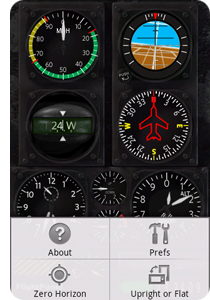
Menu Screen
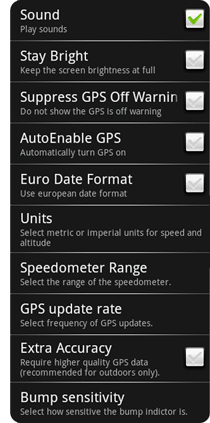
Preferences Screen

© 2009 Octopus Motor Games